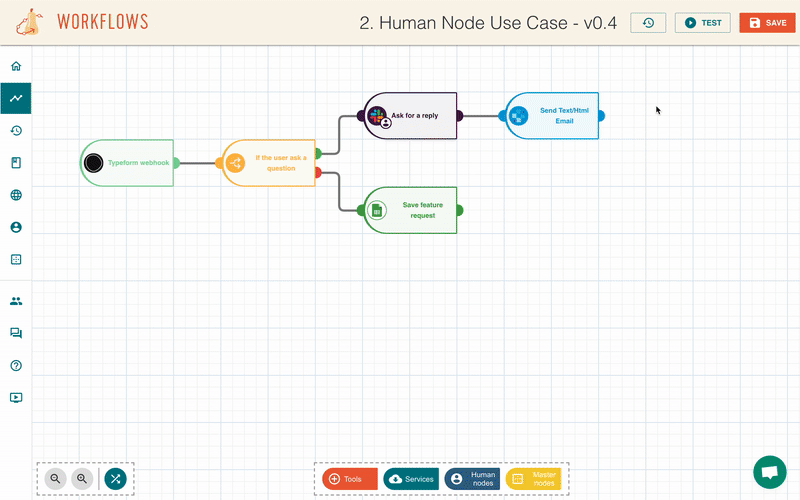Executions
Each time a workflow is triggered, an execution is created.
There are tree different ways you can run your workflow:
- Manually
- On a schedule
- Triggered with a webhook
List your executions#
From the page "Executions", you will have all the executions done in your workspace in chronological order.
It gathers all the following information:
- the triggered workflow
- the activation method (webhook / scheduler / manual)
- the targeted environment
- the start and end datetime of the run
- the current status
You can get more information about the execution process in the editor execution mode by clicking on it.
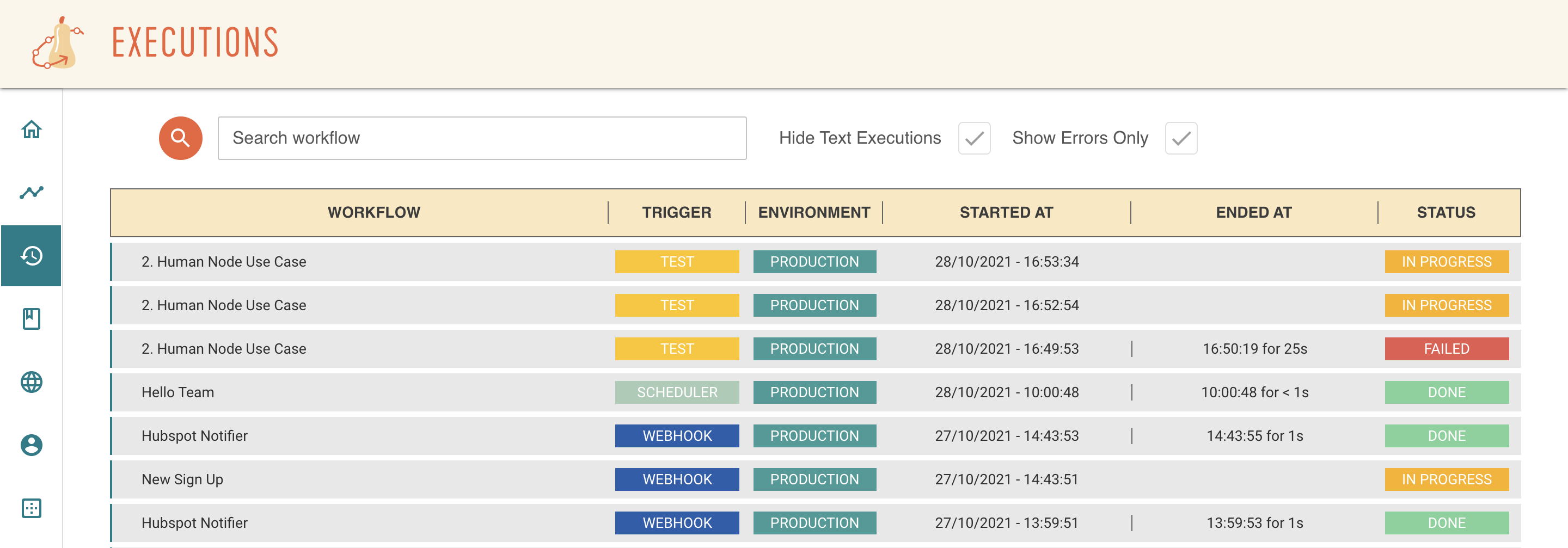
caution
The "TEST" executions are not reviewable from the editor because their workflow version is not persisted.
Execution mode editor#
When you click on a execution from the list, it will open the workflow editor in execution mode.
From this view, you'll get more information about what happened during the execution of your workflow in the displayed pop-up like:
- the current status of the execution
- the targeted environment
- the triggering datetime
- the list of operation performed
- the duration of each operation
In addition, the path followed from the trigger node is highlighted in green on your workflow.
You can also access the result, if available, of each operation by clicking on it.
Get more information on what you can do from execution mode on the Execution mode guide.