Execution Mode
When you click on an execution from the Execution workspace page, or when you run a test from the workflow Interface, you'll get on the "Execution mode" editor.
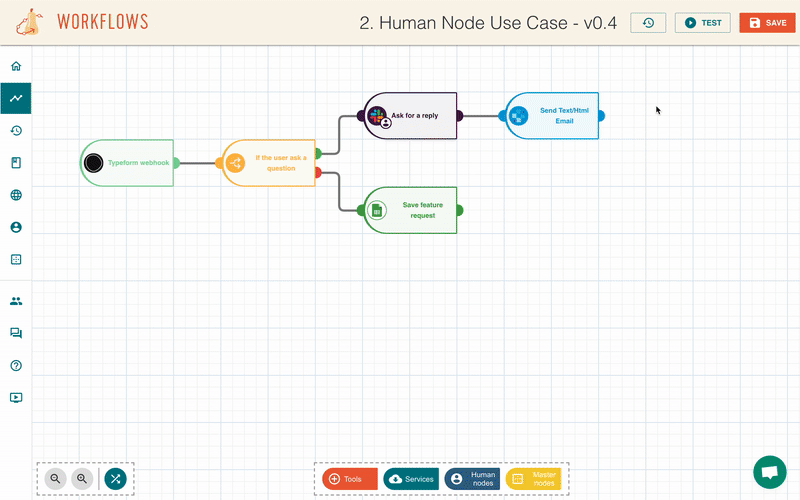
The execution pop-up#
When this pop-up is displayed, it means you are in execution mode. If the execution is currently running, the information will be automatically updated over time.
It displays informations about what have been performed:
- the current status of the execution
- the targeted environment
- the triggering datetime
- the list of operation performed
- the duration of each operation
You can click on the button in the upper right corner to minimize it and return to edit mode.
The workflow overlay#
In execution mode, the path taken during execution is highlighted in color:
- In Progress Operations in progress
- Done Successful operations
- Failed Failed operations
If you click on a node in the list or from the main workflow, you'll get information about the operation performed as its result.
It may be useful to debug your scenario or collect a sample payload of the result.
info
If a result is available on an operation, you'll be able to set it as expected result of the node.
If you get stuck at a point above, please reach out to support@butternut.tech or via this form.
We're here to support you, and together we can build great things.